How to start the System menu
Press and hold the [Q1] and [Q2] keys simultaneously for 2 seconds or longer on the application screen to display the System menu.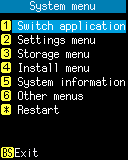
Operation:
- [1] Switch application:
- Open Switch application.
- [2] Settings menu:
- Open the Settings menu.
- [3] Storage menu:
- Open the Storage menu.
- [4] Install menu:
- Open the Install menu.
- [5] System information:
- Open System information.
- [6] Other menus:
- Open the Other menus.
- [*] Restart:
- Restart the device.
- [ENT] key:
- Starts the selected menu.
- [BS] key:
- If you have not selected the settings that require a restart, you will return to the original application screen.
How to exit the System menu
Press [BS]key on the System Menu screen to return to the original application screen. Or select Restart menu to Restart the device.Note:
After making any changes that require restart, the following screen is displayed and the [BS]key is ignored.Basic operation of the System menu
IMPORTANT:
The basic operations of the System menu are explained on the following page. Please read it first.System menu overview
In the System menu, you can set and operate the following items.Switch application
-
- Select an application to launch: {Built-in app, User-app #1,User-app #2}
Settings menu
- Date/Time
-
- Date/Time
- Sync with NTP server
- Key settings
-
- Click sound: {OFF, 1, 2, 3, 4}
- Backlight: {OFF, 2 sec, 5 sec, 10 sec, ON}
- Side key:
- Enable
- Vibration
- Screen shot
- Display settings
-
- LCD backlight:
- Brightness: {1, 2, 3, 4, 5}
- Dim after inactivity
- Show Status bar
- LCD backlight:
- Power management
-
- Power Off:
- Turn off by PW key
- Turn off after inactivity
- Power On: {Resume, Restart}
- Power Off:
- Terminal ID
-
- Terminal ID
- WLAN settings
-
- Wireless settings
-
- Power: {OFF, AUTO, MANUAL}
- Profile: {Choose a profile, Automatic switching}
- When "Choose a profile" is selected:
- Select a profile to connect
- Stealth SSID
- When "Automatic switching" is selected:
- Select profiles to be searched
- When "Choose a profile" is selected:
- Add new profile
-
- Input manually
- Scan AP
- Profile settings
-
- SSID
- Security: {WPA/WPA2, WEP, OPEN, IEEE802.1X}
- Passphrase, or WEP key and WEP key index
- Use in Auto-switch
- Advanced settings
-
- Power save mode
- Roaming threshold
- Root certificates
- Client certificates
- TCP/IP settings
-
- Static IP address:
- IP address
- Subnet mask
- Default gateway
- DNS1
- DNS2
- Static IP address:
- WLAN diagnostics
-
- Address info mode
- Connection status
- SSID
- Channel
- RSSI
- BSSID
- IP address
- Subnet mask
- Default gateway
- DNS1
- DNS2
- Ping mode
- RSSI graph mode
- Address info mode
- Reset settings
-
- Reset selected settings: {All settings, WLAN settings, All settings except for WLAN settings}
Storage menu
- List files
-
- List files in the FlashDisk
-
File menu
- Show file (Text file, Image file)
- Delete file
- File information
- USB file transfer
-
- USB MSD (USB mass storage mode)
- FlashDisk information
-
- Volume serial number
- Used capacity, Free capacity
- Format FlashDisk
Install menu
- Installation files
-
- List installation files in the FlashDisk
- Install selected file
- Uninstall
-
- Uninstall User Application
- Clone Master settings
-
- Select items to be cloned
- Clone: Master
-
- Wait for connection from the Target Device
- Select items to be cloned
- Clone: Target
-
- Connect to the Master device and start the Cloning
System information
-
- Version information
- WLAN MAC address
- Bluetooth address
- Serial number
Other menus
-
- Diagnostics
- Save log
Last updated: 2021/06/25
