If you connect this device to a PC with a USB cable, the FlashDisk of this device can be accessed from the PC as a USB MSD.
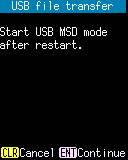
Operation:
- [ENT] key:
-
After restarting, this device becomes a USB MSD (USB mass storage device).

⇨ 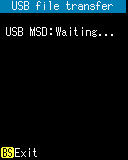
When you connect this device and a PC with a USB cable, "USB MSD: Connected." is displayed and the FlashDisk of this device can be accessed from the PC as a USB MSD.⇨ 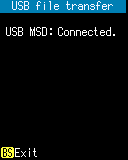
Press [BS] key to exit the USB MSD mode and restart the device.
- [CLEAR] key:
- Return to the Storage menu.
When the connection with the PC is completed, the contents of the Flask Disk of this device will be displayed as a "USB Drive" in Windows Explorer.
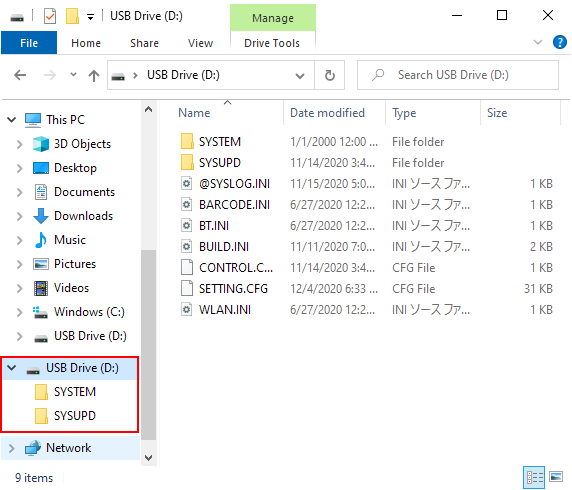
Caution:
- While accessing the USB MSD of this device from the PC side, the blue LED on the left side of this device lights up. Do not disconnect the USB cable or press [BS] key or power key while the blue LED is lit, as this may cause a malfunction.
- Do not format the FlashDisk from the PC side using the USB MSD of this device. To format the FlashDisk, go to the FlashDisk information screen.
- Do not encrypt the device as the storage of this unit will be damaged.
- When terminating the USB MSD of this device or disconnecting the USB cable, it may be necessary to perform dismounting operation such as Unmount volume on the PC side in advance.
- If this device is not recognized as a USB MSD by the PC, check the following.
- Reconnect the USB cable.
- Restart this device.
- Update the driver with the device manager of your PC.
- If the above does not work, switch to another PC and check.
Last updated: 2021/10/20