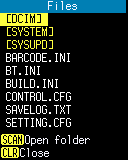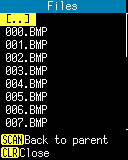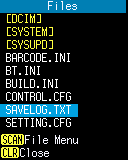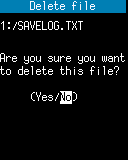Display a list of files in FlashDisk and perform various operations.
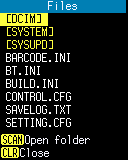 |
|
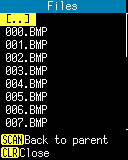 |
|
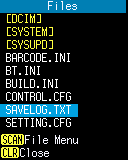 |
|
|
Child folder |
|
A file is selected. |
The contents displayed in each line are as follows.
| Display format | Description | Display example |
| [Folder name] | Represents a child folder. | [DCIM] |
| [..] | Represents the parent folder. | [..] |
| File name | Represents a file. | SAVELOG.TXT |
Operation:
- [SCAN] key:
-
When a child folder is selected, open the child folder.
When the parent folder is selected, return to the parent folder .
When a file is selected, open the File menu.
- [CLEAR] key:
- Close the list of files and return to the Storage menu.
Specifies the operation to be performed on the selected file.

Operation:
- [1] Show file:
-
Display the contents of the file on the screen.
For image files (BMP, JPG, GIF), the image is displayed on the screen.
Image file display example:

- [CLEAR] key:
- Return to the list of files.
If it is other than a image file, the contents of the file are displayed on the screen as a text file.
Text file display example:

- [Q1] key, [Q2] key:
- Scroll the screen.
- [CLEAR] key, [BS] key:
- Return to the list of files.
- [2] Delete file:
-
A confirmation message is displayed.
Display example of file deletion:
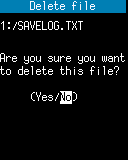
Select
Yes and press [ENT] key to delete the file and return to the list of files.
- [3] File information:
-
Display the file information.
File information display example:

- Read only:
- You can change the attributes of the file.
- [CLEAR] key:
- Return to the list of files.
- [CLEAR] key:
- Return to the list of files.
Note:
- You can display subfolders up to the 5-th depth. Subfolders deeper than that cannot be displayed.
- The [SYSTEM] folder and [SYSUPD] folder are OS-specific folders. Do not delete or change files in the folders or the folders.
- The following files in the root folder are reserved files of the built-in application. Please note that the built-in application will not work properly if you make unauthorized changes or deletions of the files.
- BARCODE.INI
- BT.INI
- BUILD.INI
- CONTROL.CFG
- MCODE.CFG
- SETTING.CFG
- WLAN.INI
- The screenshot image file is saved in the [DCIM] folder.
Last updated: 2021/06/19