When multiple Profiles are registered, you can switch to another Profile by pressing [F1] key and selecting another Profile.
How to start:
System menu ⇨ Settings menu ⇨ WLAN settings ⇨ Wireless settings ⇨ [F1] Profile settingsDepending on the type of "Security", one of the following screen is displayed.
- Security: WPA/WPA2 PSK

- Security: WEP

- Security: OPEN

- Security: IEEE802.1X

Operation:
- SSID:
- Open the Text editing screen and edit the SSID of the Profile.
- Security:
- Select a security type from the following Selection list.
{WPA/WPA2 PSK, WEP, OPEN, IEEE802.1X}
Make the necessary settings for the selected security type.
- Use in Auto-switch:
- If you select "Automatic switching" in the Select list of "Profile:" of Wireless settings, select this check box if you want this Profile to be searched automatically.
- [F1] Profile list:
-
Open the "Profiles" screen shown below to display a list of Profiles.
When multiple Profiles are registered, you can switch the Profile to be edited. You can also delete the Profile.

Operation:
- [SCAN] key:
- Switch the Profile to be edited to selected one, and return to Profile settings screen.
- [F2] key:
- Delete the Profile selected by focus.
- [CLEAR] key:
- Return to Profile settings.
- [F2] Add new profile:
-
Open Add new profile
- [ENT] key:
- If the settings have been changed, the settings will be applied.
- [CLEAR] key:
- Discard your changes and return to Wireless settings.
When "WPA/WPA2 PSK" is specified
When the WPA/WPA2 PSK is selected, the following setting item is displayed.
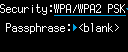
Operation:
- Passphrase:
- Open the Tetx editing screen and enter the passphrase.
When "WEP" is specified
When the WEP is selected, the following setting items are displayed.
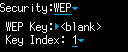
Operation:
- WEP key:
- Open the Tetx editing screen and enter the WEP key in 10 or 26 digit HEX format.
- Key index:
- Select the WEP key index from the following Selection list.
{1, 2, 3, 4}
When "IEEE802.1X" is specified
When the IEEE802.1X is selected, the following setting item is displayed.
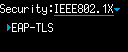
Operation:
- EAP-TLS:
- Open the "EAP-TLS" screen shown below.

Operation:
- Domain:
- Open the Tetx editing screen and enter the domain.
- User name:
- Open the Tetx editing screen and enter the user name.
- Client certificate:
- Select the client certificate number on the "Client Certificates" screen shown below.

- [F2] Advanced...:
- Set the advanced options on the "EAP-TLS" screen shown below.

- [CLEAR] key:
- Return to Profile settings.
Last updated: 2021/06/18