 |
 |
 |
||
| Child folder | An installation file is selected. |
The contents displayed in each line are as follows.
There are the following types of installation files:
| Display format | Description | Display example |
|---|---|---|
| [Folder name] | Represents a child folder. | [DCIM] |
| [..] | Represents the parent folder. | [..] |
| File name :type | Name and type of inatallation file. | E001D00.PAC :PAC MYAPP1.HEX :UsrApp |
There are the following types of installation files:
App installation file
-
This is for installing the user application, and its extension is .HEX.
"UsrApp" is displayed in the list as the type.
PAC file
-
This is for updating the systtem software, and its extension is .PAC.
"PAC" is displayed in the list as the type.
PAC file updates the following software.
- Boot Loader
- OS
- Firmware of the decoder
- Firmware of the WLAN module
- Built-in application
Others
- Not normally used. The type of the others can be "OS", "BOOT", "Decode", "WLAN", "StdApp" etc.
Operation:
- [ENT] key:
-
Do the following according to the type of selected installation file:
- [SCAN] key:
-
When a child folder is selected, open the child folder.
When the parent folder is selected, return to the parent folder.
- [CLEAR] key:
- Close the list of installation files and return to the Install menu.
Install user application
Select the app installation file and press [ENT] key to open the "Install User App" screen below. Select the installation destination of the application and install it.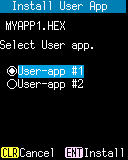
Operation:
- User-app #1:
- Select "User-app #1" as the installation destination.
- User-app #2:
- Select "User-app #2" as the installation destination.
- [ENT] key:
- Start the installation of the user application, and when the installation is complete, restart and launch the installed application.
- [CLEAR] key:
- Cancel the installation and return to the Install menu.
Update system software
Select the PAC file and press [ENT] key to restart the device and start updating the system software according to the specified PAC file.When the update is complete, the result will be displayed on the "Install PAC file" screen shown below.
The updated system version is displayed in "System Ver:". Make sure that "Update Complete!" Is displayed.
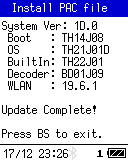
Operation:
Press the [BS] key to restart the device and launch the application.Note:
If the same version of the software included in the PAC file is already installed, the software will not be updated and "Update Complete!" will be displayed.See also
- USB file transfer
- You can copy the installation files from a PC to the FlashDisk of this device.
- Switch application
- Select an application to launch. You can check the installation destination and version name of the User Application.
- Uninstall
- You can uninstall the User Application.
- System information
- You can check the system version.
Last updated: 2021/06/25