Transition from the main menu to each task, Main settings, and reading condition settings.
*This explanation assumes the default settings of the Standard app.
Each menu
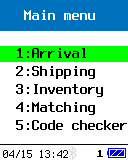 ⇨
⇨
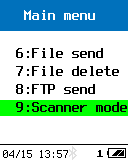
- Receiving operations:
- "Receiving work" performs product receiving work and checking the receiving history.
- Shipping operations:
- "Shipping Operations" is responsible for shipping products and checking the shipping history.
- Inventory work:
- "Inventory work" performs inventory work and checks the work history.
- Matching work:
- "Matching work" reads two barcodes or two-dimensional codes and checks whether they match.
- Code checker:
- "Code Checker" displays the type, number of digits, and content of the read code.
- File sending/receiving:
- "File transmission/reception" uses OseComm32 utility via Bluetooth or USB COM. The port sends and receives data files saved for each job to and from the PC.
- File deletion:
- "Delete files" Delete the data files saved in each job.
- FTP sending:
- "FTP transmission" performs FTP transmission of data files saved in each job.
- FTP reception:
- "FTP reception" performs FTP reception of the master file reference file.
- Scanner mode:
- "Scanner mode" is a function that reads barcodes and sends barcode data using Bluetooth HID/SPP.
- [F1] key:
- Press "[F1] key" to configure the Main settings.
- [F2] key: Press
- "[F2] key" to set the reading conditions.
How to operate the Main menu
This explains the operation keys on the main menu screen.
- [1]~[9] keys
- Proceed to the task corresponding to the menu number.
Operation example:
Press the [4] key on the main menu screen to move to [4: Matching].
Press the [CLEAR] key to return to the main menu.
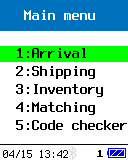 ⇨
⇨
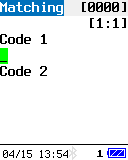
- [Q1] key, [Q2] key
- Move the cursor. [Q1] moves up and [Q2] moves down.
Operation example:
On the main menu screen, press [Q1] to move up and [Q2] to move down.
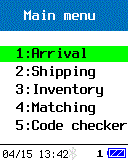
- [ENT] key, [SCAN] key
- Determines the cursor mode and moves to each mode.
Operation example:
Move the cursor to [2: Shipping operations] and press [ENT] or [SCAN] to move to [2: Shipping operations].
Press the [CLEAR] key to return to the main menu.
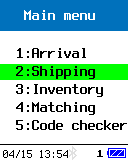 ⇨
⇨
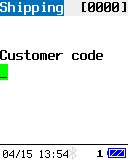
- [F1] key
- Move to Main settings.
Operation example:
Press the [F1] key on the main menu screen to move to [Terminal Settings].
Press the [CLEAR] key to return to the main menu.
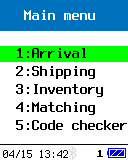 ⇨
⇨
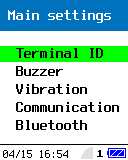
- [F2] key
- Move to reading condition settings.
Operation example:
Press the [F2] key on the main menu screen to move to [Reading condition settings].
Press the [CLEAR] key to return to the main menu.
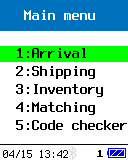 ⇨
⇨
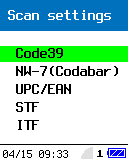
How to operate collection operations
Explains how to operate collection operations (receiving, shipping, inventory).
- Input behavior
- Enter code⇨△△Enter code⇨Enter quantity⇨Enter code...Repeat.
Continuous input is possible by entering the barcode when entering the quantity.
Press [ENT] key to save the data.
Press [CLEAR] key to move to the main menu without saving the changed data.Input example:
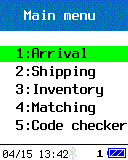 ⇨
⇨
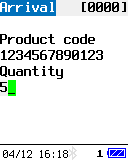
- Reference mode
-
Press [F3] key to switch to reference mode.
In reference mode, switch the displayed data with Q1/Q2. (Q1: old data direction, Q2: new data direction)
If you press the [F1] key while displaying the history, a pop-up will appear where you can select "Correction mode" and "Data deletion".
In correction mode, press the [Q1/Q2] key to move the focus.Operation example:
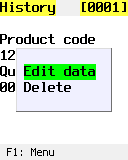 ⇨
⇨
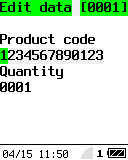
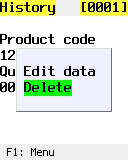 ⇨
⇨
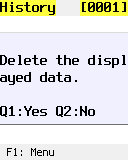
Press the [ENT] key to save the changed data and move to reference mode.
Press [CLEAR] key to move to reference mode without saving the changed data. - If you change and save the data, the read barcode type information will be lost and the data collection date and time will be changed to the data modification date and time.
- There is no reference mode function in matching.
(Caution)
Last updated: 2024/04/25