*This explanation assumes the default settings of the Standard app.
*This function can be selected in the default settings of OPH-5000i.
(Startup method)
Standard app ⇨ Main menu ⇨ InventoryIn Inventory, you can do the following:
- Inventory processing
- Reference of inventory data
- Change entered data
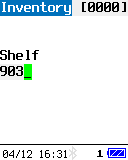 |
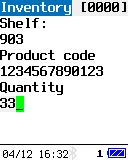 |
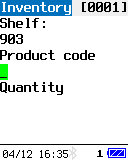 |
||
| Inventory processing screen | Inventory processing screen | Next Inventory processing screen |
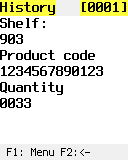 |
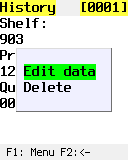 |
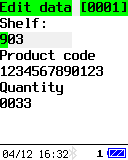 |
||
| Entered data reference screen | History F1 menu screen | Entered data change screen |
(Caution)
Inventory processing screen
Performs inventory processing.(Operation method)
- Shelf bin:
- Enter the storage bin by scanning or manually inputting.
Operation key Operation details SCAN key Read the barcode and move to product code input. Number keys Enter the storage bin. ENT key Confirm the storage bin and move to the product code. BS key Used as backspace during manual input. CLEAR key Clears the item. If no input is made, the screen will return to the Main menu. F3 key Reference the entered shipping data.
- Product code:
- Enter the product code by scanning or manually entering it.
Operation key Operation details SCAN key Read barcode and move to quantity item. Number keys Enter the product code. ENT key Confirm the product code and move to the quantity item. BS key Used as backspace during manual input. CLEAR key Clears the item. If no information is entered, it will move to the Main menu.
- Quantity:
- Enter the quantity.
Operation key Operation details SCAN key After confirming the quantity and registering the data, proceed to input the product code. Q1 key Return to previous item. Number keys Enter the quantity. ENT key After confirming the quantity and registering the data, proceed to input the product code. BS key Used as backspace during manual input. CLEAR key Clears the item. If no information is entered, it will move to the Main menu. Dot key Enter the decimal point. By pressing at the beginning, you can input a minus value. Become.
Entered data reference screen
Reference the input data of Inventory. The most recently entered data will be displayed.(Operation method)
-
Operation key Operation details Q1 key References the previous input data. Q2 key References the next input data. CLEAR key Exit the reference mode and return to the [Inventory processing screen]. F1 key Go to [Entered data change screen].
Entered data change screen
Change the entered data in Inventory.(Operation method)
-
Operation key Operation details Q1 key The cursor advances to the right. Q2 key The cursor advances to the left. CLEAR key Exit the change mode without saving the changed data.
[Entered data reference screen Return to ].ENT key After saving the changed data, exit the change mode,
[Entered data reference screen] Return to
Last updated: 2024/04/25