Files can be received with the FTP reception task in the following cases.
When the master file reference is set in the task settings.
When the pick up function of the collection task is enabled.
*This explanation assumes the default settings of the Standard app.
(Startup method)
Standard app ⇨ Main menu ⇨ FTP receive(Communication method setting method)
- For information on how to set up wireless LAN, please refer to [Communication Interface] → [Wireless LAN].
- Open the “Main menu” of the Standard app.
- F1 key to open "Communication method settings".
- Select FTP.
With FTP receive, you can perform the following operations:
- FTP receive processing
- Receiving order files when pick up function is enabled (System ES12.0 or later)
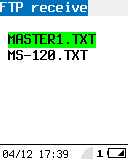 |
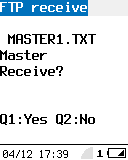 |
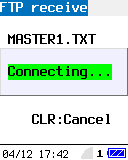 |
FTP receive file selection screen |
FTP receive confirmation screen |
FTP receive progress display screen |
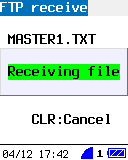 |
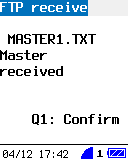 |
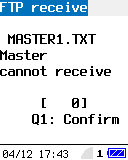 |
FTP receive progress display screen |
FTP receive successful completion screen |
FTP receive abnormal termination screen |
 |
 |
 |
FTP receive file type selection screen |
FTP receive file selection screen |
FTP receive confirmation screen |
 |
 |
 |
FTP receive progress display screen |
FTP receive progress display screen |
FTP receive progress display screen |
 |
 |
FTP receive successful completion screen |
FTP receive abnormal termination screen |
FTP receive
(Operation method)
- FTP receive file selection screen
- Select the received file.
Operation key Operation details Q1 key Moves the cursor up. Q2 key Moves the cursor down. ENT/SCAN key Select the received file and move to the FTP receive confirmation screen. CLEAR key Return to Main menu.
- FTP receive confirmation screen
- Check to see if the file is received.
Operation key Operation details Q1 key Starts receiving the file and moves to the wireless LAN connection screen. Q2 key Stops sending the file and returns to the FTP receive file selection screen.
- FTP receive screen
- Displays the file being received.
Operation key Operation details CLEAR key Cancels file reception and moves to the FTP receive abnormal termination screen.
- FTP receive successful completion screen
- Displays that the file was successfully received.
Operation key Operation details Q1 key Return to Main menu.
- FTP receive abnormal termination screen
- Displays that the file could not be received normally.
Operation key Operation details Q1 key Return to the FTP receive file selection screen.
- FTP receive file type selection screen (System ES12.0 or later)
- Select the file type to receive.
Operation key Operation content Number key Moves to the FTP receive job selection screen. Q1 key Moves the cursor up. Q2 key Moves the cursor down. ENT/SCAN key Select the file type and move to the FTP receive job selection screen. CLEAR key Return to the main menu.
- FTP sending/receiving error code
-
Error number Error details -1 Communication error 0 Successfully completed 1 Initialization error 2 Username error 3 Password error 4 Type setting error 5 Passive mode transition error 6 STOR command error 7 File rename error 9 RETR command error 10 Communication interruption 11 QUIT command error
Last updated: 2025/01/23