The steps to send to the standard app FTP server demo via wireless LAN are as follows.
- Access point settings
- System Menu Explains the procedure for setting up an access point for wireless LAN connection. Masu.
- FTP server settings
- Standard app editor explains how to set up an FTP server.
- FTP Send
- This section describes the procedure for sending standard app data file to the FTP server of demo via wireless LAN.
(Important)
Windows10 or higher
Access point settings
Configure the access point for wireless LAN connection from the system menu.(Operation method)
- Start up the OPH-5000i and press and hold the [Q1] and [Q2] keys at the same time for more than 2 seconds to display the system menu.
- Select the settings menu and press the [SCAN] key.
- Select wireless LAN and press the [SCAN] key.
For wireless LAN settings, go to "System Menu" ⇨"Wireless LAN Settings".
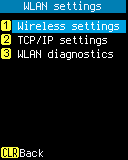
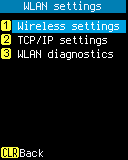
FTP server settings
We will explain how to set up the standard app FTP server demo.(Operation method)
- Standard app editor ⇨ Wireless/FTP
Operation example:
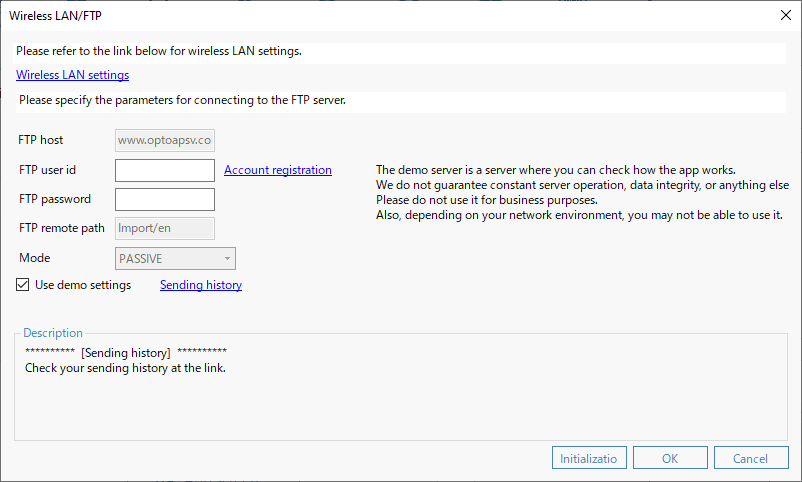
- If Use demo settings is not checked, check it.
Operation example (PC side):
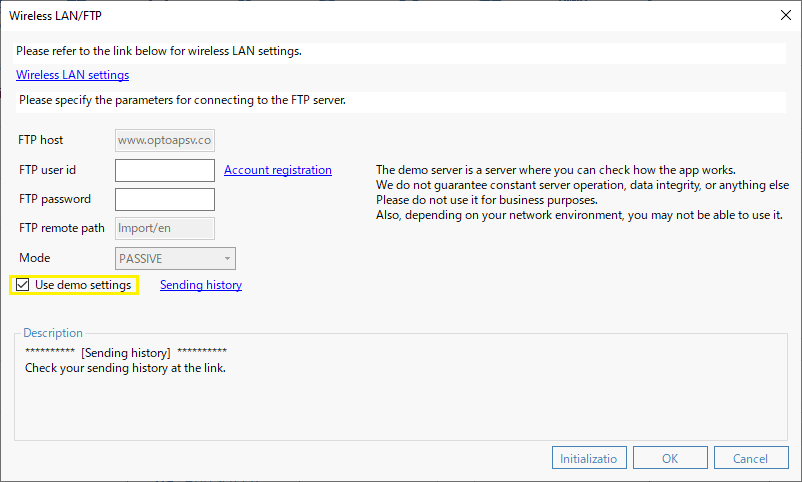
- Account registration
Click to register a new account on the demo site.
Operation example:
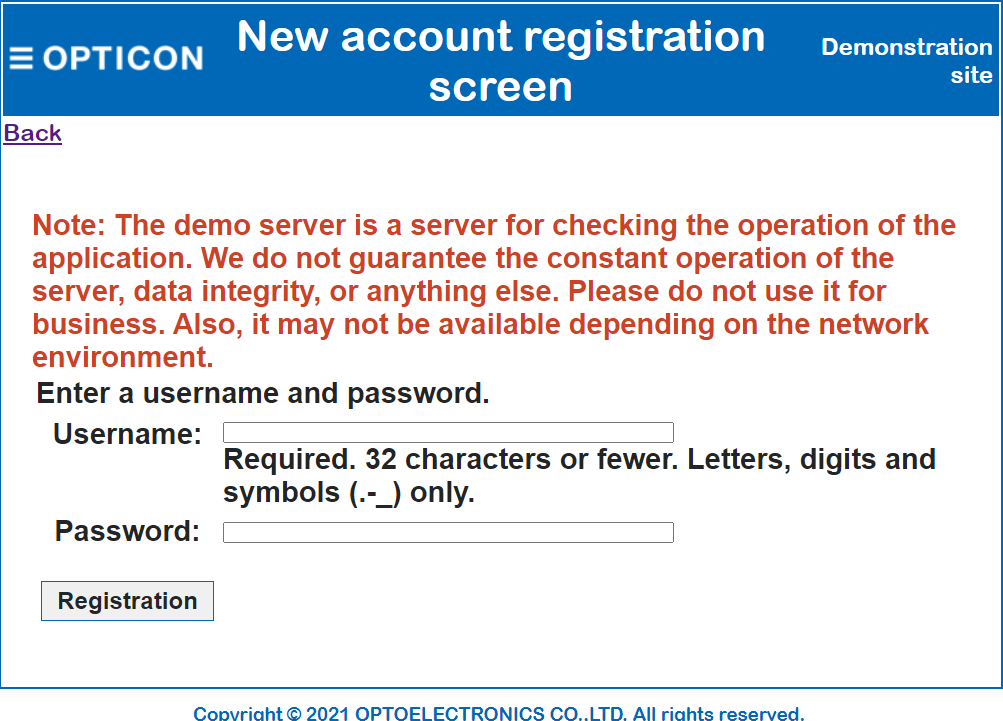
- Specify the user name and password registered on the demo site as FTP User ID and FTP Password.
Operation example:
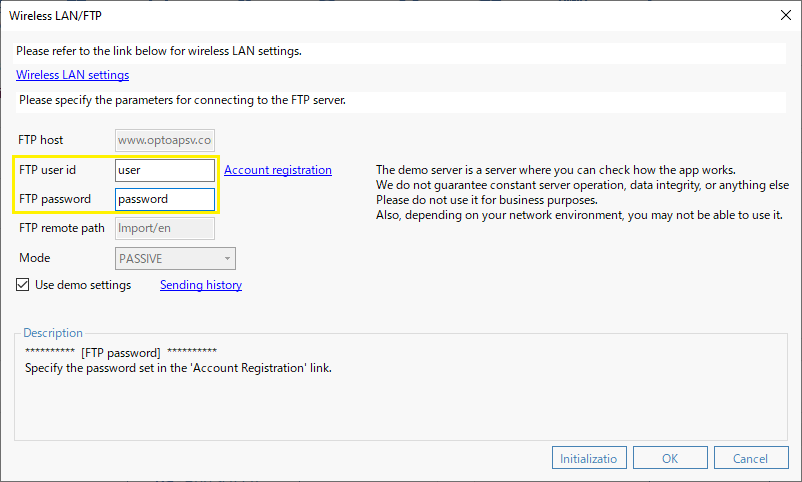
- After configuring the FTP server above, click the OK button to return to the main screen of the Standard app editor.
Click the [Send Settings] button to open the settings sending screen.
Check Menu/App structure, Interface/Other settings, Wireless LAN settings.
Operation example:
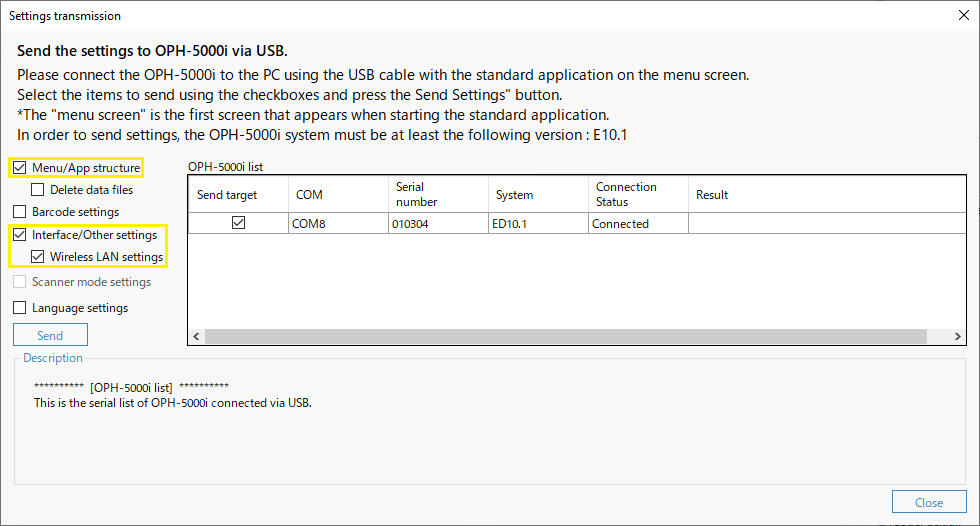
- Connect OPH-5000i and PC with a USB cable.
Click the [Start sending] button to send the created app configuration and settings via USB.
(Caution)
Settings can only be sent from the TOP menu of the Standard app.
After sending, the Standard app will restart.Operation example:
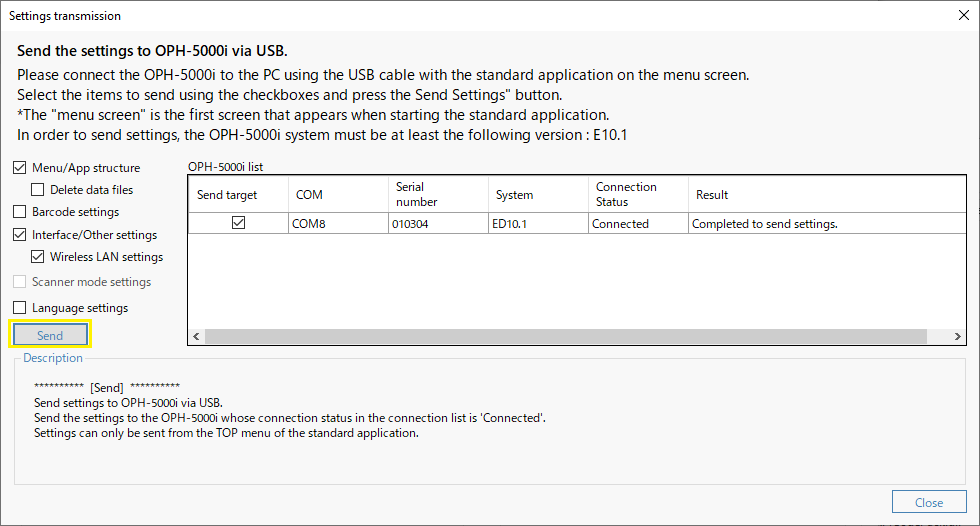
FTP Send
(Operation method)
- Collect data using the collection task and select "FTP Send" from the main menu of OPH-5000i.
Select the job to send and press the "Q1 key" to start sending and receiving files.Operation example (OPH-5000i side):
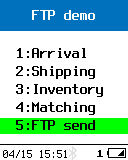 ⇨
⇨
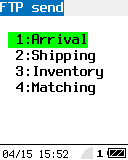 ⇨
⇨
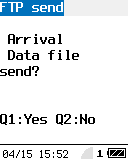
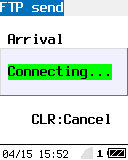 ⇨
⇨
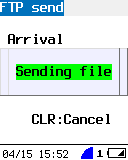 ⇨
⇨
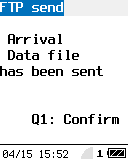
- Demo site login,
Click on FTP Server Demo. You can check the data sent via FTP.
Operation example (PC side):
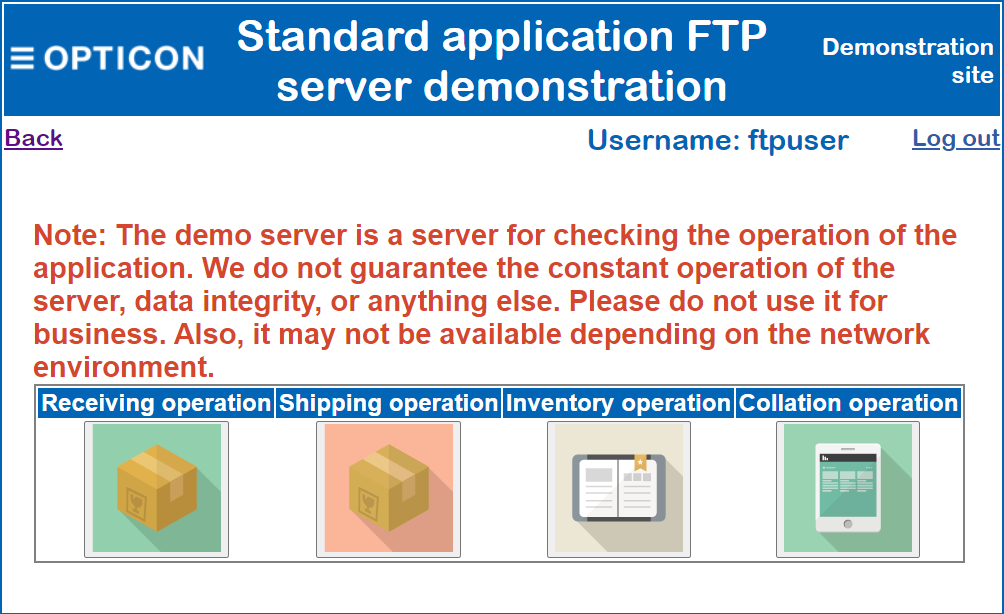
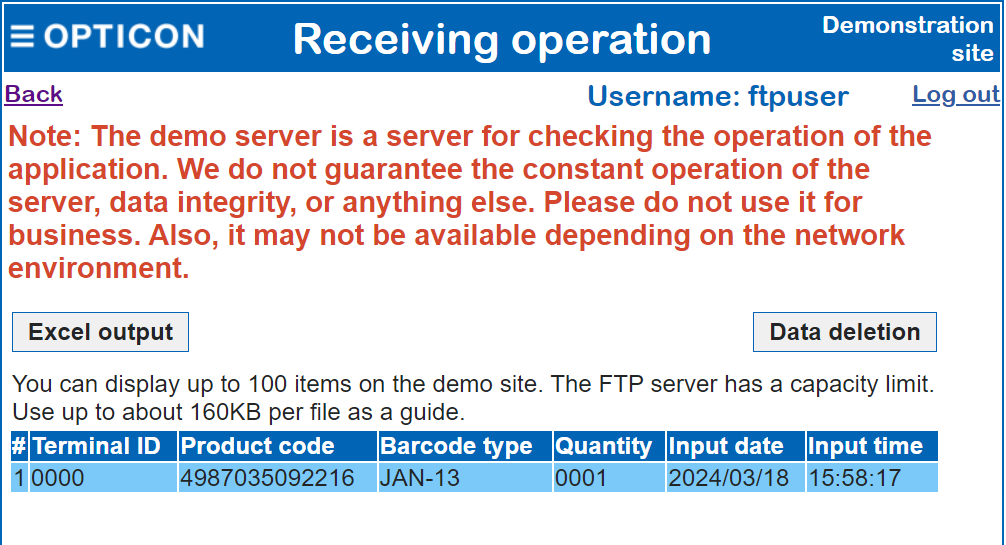
Various customization
Last updated: 2025/01/23