Starting the Standard app
When the power is off, press and hold the power key for 3 seconds to start the Standard app.At startup, the "OPTICON" logo will be displayed for about 1 second, the "Standard app" logo will be displayed for about 3 seconds, and then the main menu will be displayed.
 ⇨
⇨
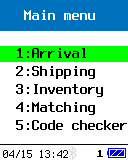
If another application starts, you can switch to the Standard app and use it by following the steps below.
If you press and hold the [Q1] and [Q2] keys simultaneously for more than 2 seconds on the application screen, the System Menu will be displayed. will be done.
[1] Open "App Switcher", select the standard app, and return to the system menu.
[*] Select Restart.
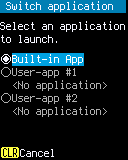
Show status bar
This explains the status bar display of OPH-5000i.

| Status | Description | System date | Displays the system date in MM/DD HH:MM format. |
|---|---|
| Bluetooth status | When Bluetooth is enabled, the Bluetooth mark is displayed. When Bluetooth is disabled, the Bluetooth mark is not displayed. |
| WLAN status | When wireless LAN is enabled, the signal strength is displayed. When wireless LAN is disabled, the wireless LAN mark is not displayed. |
| Input status | A:Character input status (shift ON) 1:Number input status (shift OFF) |
| Battery status | The battery status is displayed. |
Menu operations
We will explain the various menus of the Standard app with default settings.There are broadly divided menus: main menu, terminal settings, and reading condition settings.
(Operation method)
- Main menu
- "Main Menu" is the first menu displayed after startup.
Transition to various tasks and settings from the main menu. - Terminal settings
- "Terminal settings" is the menu for setting the terminal ID, etc.
Press the [F1] key on the main menu to go to terminal settings. - Scan settings
- "Scan settings" is a menu for customizing barcode readability and options.
Press the [F2] key on the main menu to move to reading condition settings.
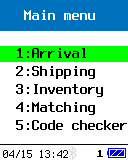
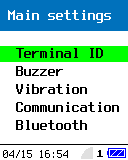
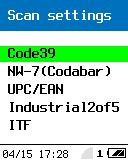
Last updated: 2024/04/25