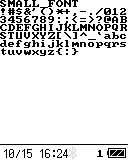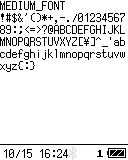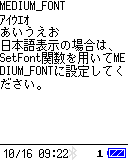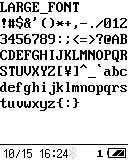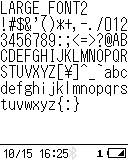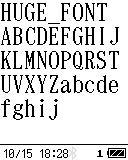The outline of the Display library is as follows.
Character set
With the OPH-5000i English version, you can use one of the following character sets.- CP437_ose
- This is default character set of the OPH-5000i English version.
- CP1252
- You can use the CP1252 library to change the character set to CP1252. (System E7.0 or later)
With the OPH-5000i Japanese version, you can use SJIS.
Set font type
Set or get the font type to display with the following functions.SetFont functionThe currently set font size can be obtained with the following function.
GetFont function
GetFontSize function
You can specify the following font types.
| Font type | Description | ||||
|---|---|---|---|---|---|
| TINY_FONT | Font with 6 dots wide x 6 dots high.
|
||||
| SMALL_FONT | Font with 8 dots wide x 8 dots high.
|
||||
| MEDIUM_FONT | Font with 6 dots wide x 12 dots high. (Default font type) In the Japanese version, if you specify a SJIS Kanji code, a Kanji character with 12 dots wide x 12 dots high will be displayed.
|
||||
| LARGE_FONT | Font with 8 dots wide x 16 dots high. In the Japanese version, if you specify a SJIS Kanji code, a Kanji character with 16 dots wide x 16 dots high will be displayed.
|
||||
| LARGE_FONT2 | This font type is only supported in the Japanese version. Font with 8 dots wide x 16 dots high. If you specify a SJIS Kanji code, a Kanji character with 16 dots wide x 16 dots high will be displayed. Displays ASCII characters with lighter weights than LARGE_FONT.
|
||||
| HUGE_FONT | Font with 12 dots wide x 24 dots high. In the Japanese version, if you specify a SJIS Kanji code, a Kanji character with 24 dots wide x 24 dots high will be displayed.
|
Screen coordinates
The screen coordinates of this product are as follows.
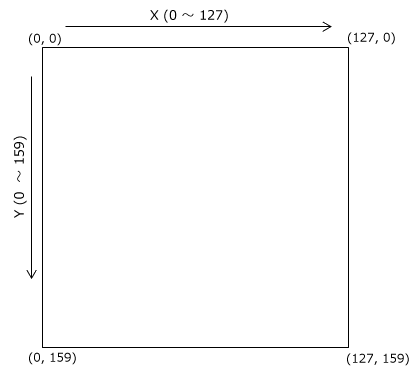
| Macro name | Value | Description |
|---|---|---|
| DISP_WIDTH | 128 | Width of the screen |
| DISP_HEIGHT | 160 | Height of the screen |
Character coodinates
The character coordinates for each font type and the macros that represent them are as follows.
| Font type | Character coordinates | Macro name | Value |
|---|---|---|---|
| TINY_FONT |  |
TINY_FONT_X_MAX TINY_FONT_Y_MAX |
21 26 |
| SMALL_FONT |  |
SMALL_FONT_X_MAX SMALL_FONT_Y_MAX |
16 20 |
| MEDIUM_FONT | 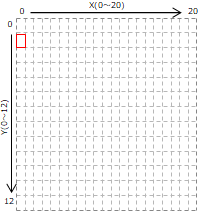 |
MEDIUM_FONT_X_MAX MEDIUM_FONT_Y_MAX |
21 13 |
| LARGE_FONT LARGE_FONT2 |
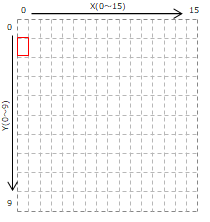 |
LARGE_FONT_X_MAX LARGE_FONT_Y_MAX |
16 10 |
| HUGE_FONT | 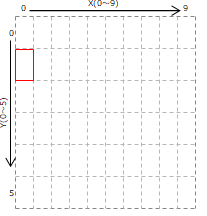 |
HUGE_FONT_X_MAX HUGE_FONT_Y_MAX |
10 6 |
Move cursor position
The character is displayed at the cursor position represented by the character coordinates.
When the screen is cleared, the cursor position is initialized to the upper left corner (0, 0) of the screen.
When you display a character, the cursor moves to the position next to the last displayed character.
You can move the cursor position by specifying the character coordinates with the following function.GotoXY function
You can get the character coordinates of the current cursor position with the following function.
WhereX function
WhereY function
Set cursor behavior
Set the cursor behavior with the following function.Cursor function
You can specify the following:
- Specify the cursor display method from {No cursor display, cursor display, blinking cursor display}.
- Specifies whether to wrap around to the next line when the end of a line is reached.
Set line spacing for character display
By setting the line spacing, you can leave a specified number of pixels between each line.
You can set or get the line spacing with the following function. The initial value of the line spacing is 0.SetLineSpacing function
You can get the line height by adding the line spacing to the character height with the following function.
GetLineHeight function
The Screen coordinate Y of the characters to be displayed is calculated by the following formula.
Set offset for character display
By setting an offset, you can move the display position of characters in pixel units.
You can set or get the offset with the following functions. The initial value of the offset is 0.SetOffset function
GetOffset function
The Screen coordinates of the characters to be displayed are calculated by the following formula.
Screen coordinate Y = (Character height + Line spacing) × Character coordinate Y + Offset Y
Set display color
Set or get the display color with the following functions.SetTextColor function
SetBackColor function
SetCursorColor function
Display characters
Display the characters with the following functions.printf function (stdio.h)
vprintf function (stdio.h)
putchar function (stdio.h)
puts function (stdio.h)
PrintSymbol function
Display image
Display the image with the following functions.ShowBMP function
ShowGIF function
ShowJPG function
ShowJPG_File function
ShowPicture function
Draw a shape
Draw a shape with the following functions.DrawCircle function
DrawEllipse function
DrawLine function
FillCirclee function
FillEllipse function
FillScreen function
SetPixel function
Clear the screen
Clear the screen with the following function.ClearDisplay function
You can also clear the screen by displaying the special character '\f'.
Save/restore the screen
You can save and restore the current screen display as an image with the following functions.SaveDisplay function
LoadDisplayy function
GetScreen function
SetScreen function
Scroll the screen
The following function scrolls the current screen display.ScrollUp function
Show status bar
Set the status bar display with the following function.OsStatust function
The status bar is displayed in the area with a height of 16 dots at the bottom of the screen.
Control LCD backlight
The following function turns the LCD backlight on and off.BackLight function
Set the brightness of the LCD backlight with the following function.
BackLightLvl function
Last updated: 2023/01/16