-
From the [File] menu of e² studio, click [Import] to open the Import Wizard.
-
When the [Select] page of the Import Wizard is displayed, select [General] → [Existing Projects into Workspace] and click [Next].
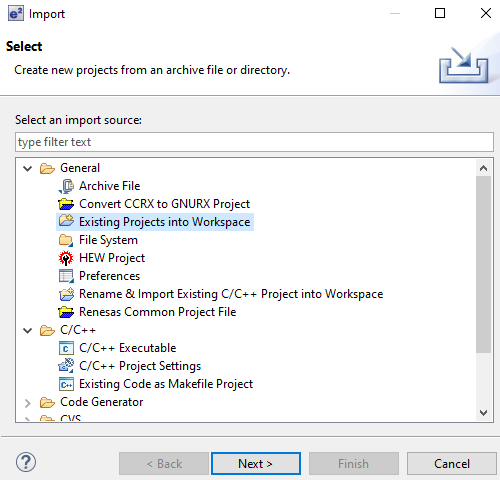
-
When the [Import Project] page is displayed, make the following settings.
- Select [Select root directory].
- Click [Browse] button and specify the project folder to import.
- Enable [Copy projects into workspace].
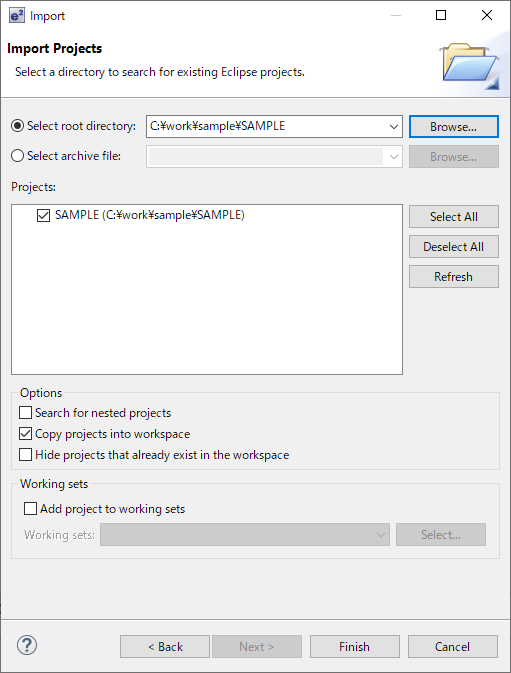
- Click [Finish] to import the specified project into the workspace.
Last updated: 2020/12/09