In order to perform kitting, the OPH-5000i storage must have twice as much free space as the kit file.
Preparation:
-
Download and install the USB driver from our website.
Note:
Do not use the driver that Windows automatically detects, but be sure to download and install the latest driver from the following page.
Click the following link to open our website and download the USB Driver.
- Install Update OPH-5000i utility according to System software update procedure
The kitting procedure is as follows.
- Create a kit with Kit:Make and copy "1:/SYSTEM/MASTER.KIT" from the OPH-5000i's storage to your PC.
- Start the Update OPH-5000i utility on your PC.
- Press the Kit button.
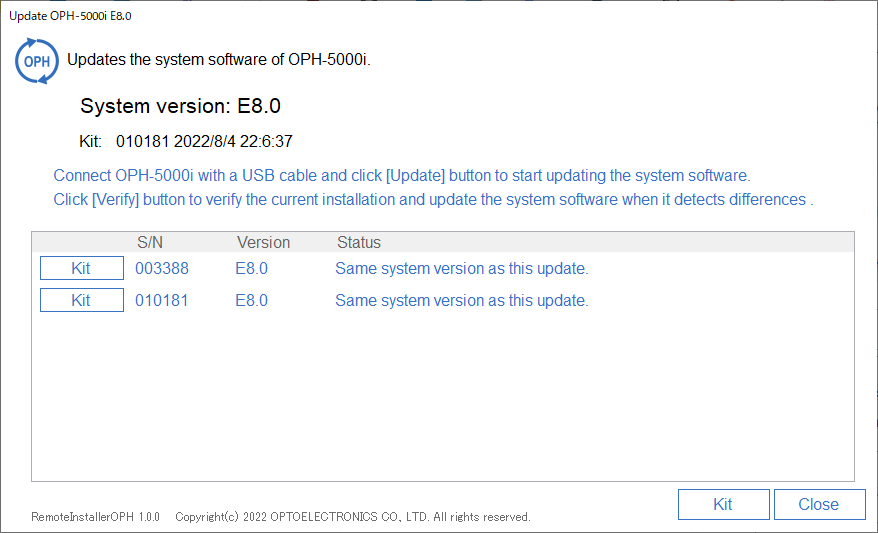
- On the Kitting screen, press the "Select Kit" button, select the kit file "MASTER.KIT" that you created first, and press the "Open" button.

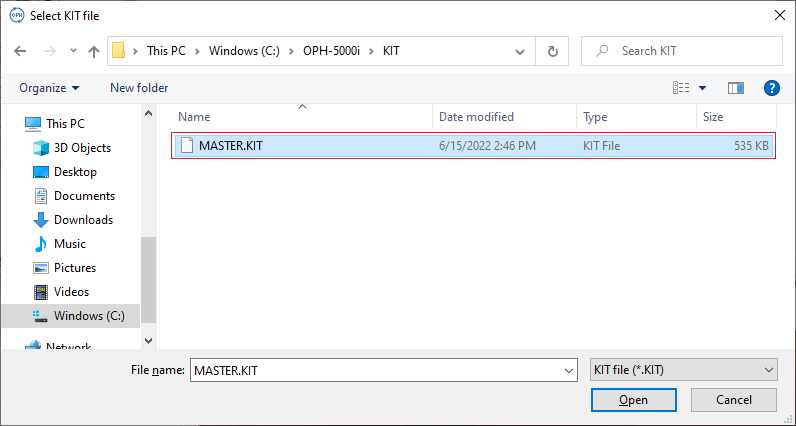
- Make sure "Send Kit" is checked and press the "OK" button.
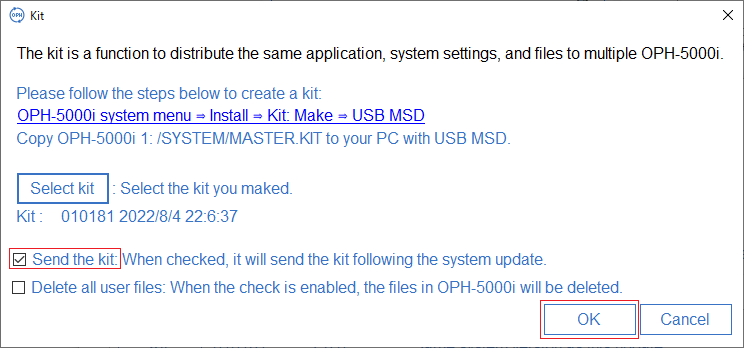
If you want to delete the files and folders in the OPH-5000i to be kitted, check "Delete user files".
The following files and folders will not be deleted.
- /SYSUPD folder and all files in it
- /SYSTEM folder and some system files in it
- Setting file of the standard application (The data file of the standard application will be deleted.)
- Distribute the kit and copy the application and settings When you connect the OPH-5000i to your PC, the "Send kit" or "Update" button will be displayed, so press either button.
(In the case of "update", the kit will be sent following the system update.)

- Once you see the "Kit install Complete!" message on the target device, press the BS key. Kitting will end and restart
, unplug the USB cable.

The System Update Tool will change the status to "Kit Sent" when kitting is complete.

- Click the Close button in the System Update Tool to exit the System Update Tool.
Note:
-
The following information is not cloned by the Cloning.
- Serial number of the device
- MAC address of the WLAN module
- Bluetooth address
- Date and time (The date of the PC using the tool is applied.)
- Client certificate
-
Copying files and folders has the following restrictions.
- Files and folders with the System attribute will not be cloned. The System attribute may be set to the file or folder by the PC while connecting to the PC by USB MSD mode.
- Files and folders with long filenames (names longer than 8 characters, extensions longer than 3 characters, names containing lowercase letters, etc.) will be cloned with 8.3 names. Files and folders with long file names can be created by the operation of the PC when connecting to the PC by USB file transfer.
- The /SYSUPD folder and the files in the folder is not cloned. The /SYSUPD folder is a reserved folder dedicated to update processing.
- Other reserved files may not be cloned depending on their usage.
See also:
- Kitting
- Provides an overview of kitting.
- Kit:Make
- Select the item to duplicate.
- Kit:History
- Check the information of the last delivered kit.
Last updated: 2022/08/05